React Native SDK Setup
To integrate AppsOnAir AppSync React Native SDK to your React Native Apps, follow the below steps
- Make sure to configure the API key properly. For additional information Getting started
iOS Requirements and Setup
Requirements
- iOS deployment target: 12.0
Setup
- If
CFBundleDisplayNameis not added in your app then added in your app Info.plist file.
<key>CFBundleDisplayName</key>
<string>YourAppName</string>
Android Requirements and Setup
Requirements
-
JAVA 11 required
-
An Android 7.0+ device or emulator.
-
Project using AndroidX.
-
compileSDKVersion set to 34 or higher.
-
Targets API level 24 (NOUGAT) or higher
-
Android Gradle Plugin (AGP): Version 8.0.2 or higher
-
Gradle version 8.0 or higher
-
Kotlin Version 1.7.10 or higher
-
Uses Jetpack (AndroidX), which includes meeting these version requirements:
compileSdkVersion34 or later
-
Set up a physical device or use an emulator to run your app.
-
Create or login to your AppsOnAir Account
-
Goto the your app details page -> App services tab -> API key tab to get your AppsOnAir services API Key
Setup
Add required code
- Add meta-data to the app's AndroidManifest.xml file under the application tag.
- Make sure meta-data name is “com.appsonair.icon”.
- Provide your application logo in meta-data value.
</application>
...
<meta-data
android:name="com.appsonair.icon"
android:resource="@mipmap/ic_launcher" />
</application>
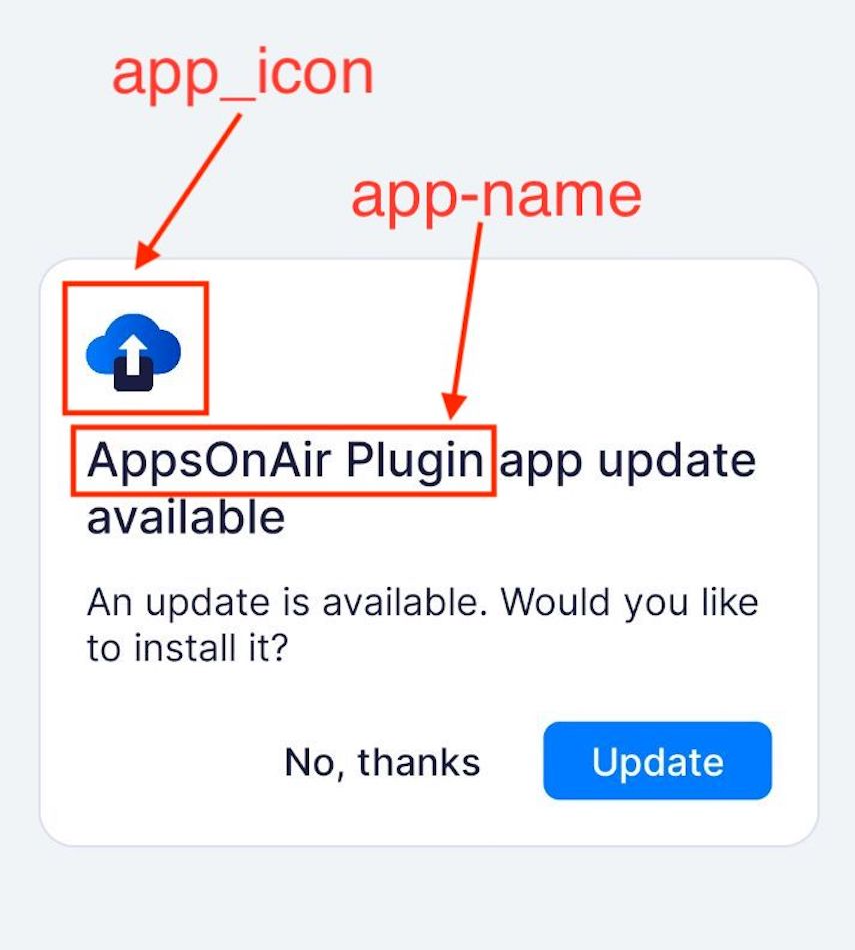
Add the AppSync Service in React Native code and usage
Installing Package
- NPM
- Yarn
npm i appsonair-react-native-appsync
yarn add appsonair-react-native-appsync
Don't forgot to install pods! (for iOS)
Import
import { sync, type AppSyncResponse } from "appsonair-react-native-appsync";
Call sync in useEffect with Default Design
const [data, setData] = useState<AppSyncResponse | null>(null);
useEffect(() => {
sync().then((res) => {
setData(res);
});
}, []);
Make sure to call sync() method in App.tsx!
Call sync in useEffect with Custom Design
const [data, setData] = useState<AppSyncResponse | null>(null);
useEffect(() => {
sync({ showNativeUI: false }).then((res) => {
setData(res);
// Custom alert for android app update
if (res.updateAvailable) {
Alert.alert(
"Update Available",
"A new version of the app is available. Please update to the latest version.",
[
{
text: "OK",
onPress: () => Linking.openURL(res.updateData.updateLink!),
},
]
);
}
});
}, []);
Run Your App and Set Up Your App Update and/or Maintenance Services
Run your app by using code editor on Android/IOS simulators or any physical device to make sure it builds correctly.